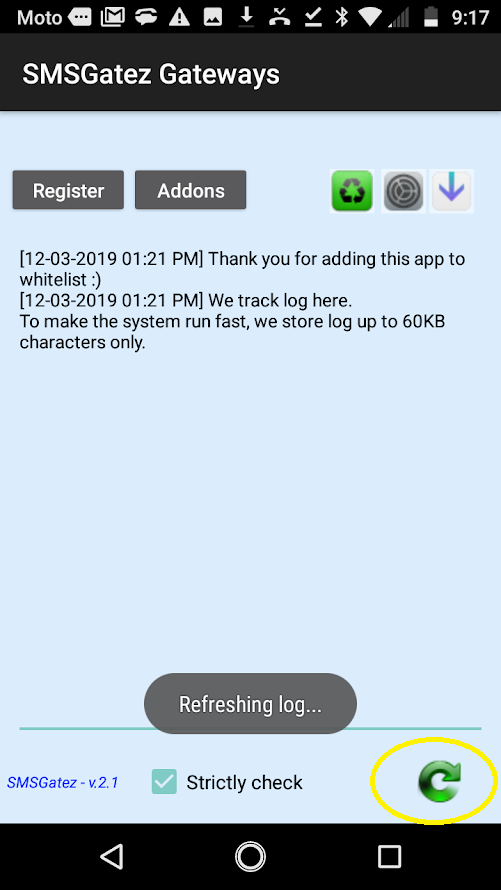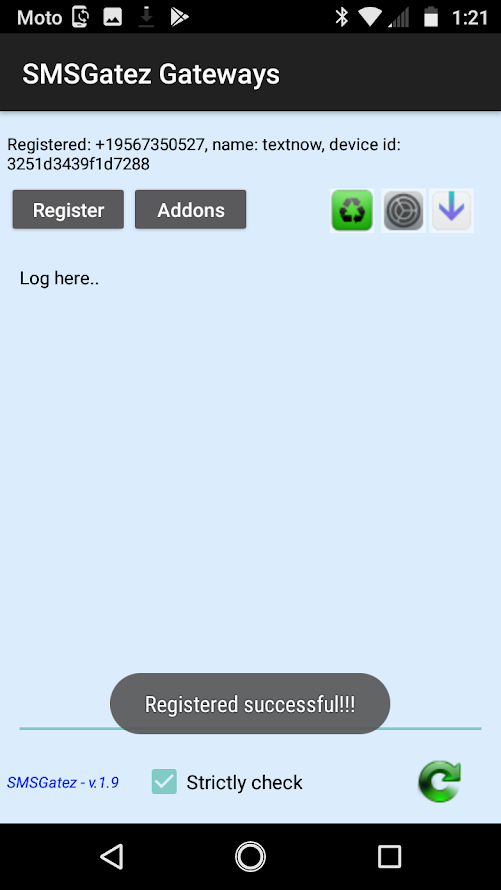Hi Guys
Just wanted to share with you this tutorial for getting your Android phone synced with your Gatez Cloud..
The first step is to acquire a GSM Android Phone to use with your Cloud. If you are looking at options to improve the deliverability of your messages and increase ROI then this could be the opportunity for you. Yes, this is going to be a bit more hands on, but our staff will be here to help you with every step and overcome the techy stuff to get you on the way to profit.
Hopefully you have signed up for your Cloud account already. Lets get started.
Two ways to get the apk to your phone. You can either download and install from the website by clicking on ‘Android Sync’ in the menu bar or by logging into your Gatez Cloud located here: app.smsgatez.com.
In the Cloud you will go to Text on the left side menu. Click on Settings. Here you will select Add Your Android Phone!
Follow these steps to add the APK to your Android phone to Sync to the SMS Gatez Cloud. We will take you through the various screens you will see on your phone.
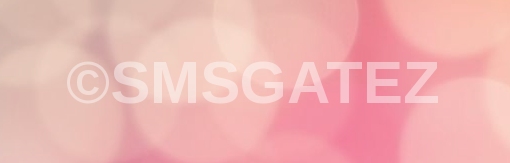
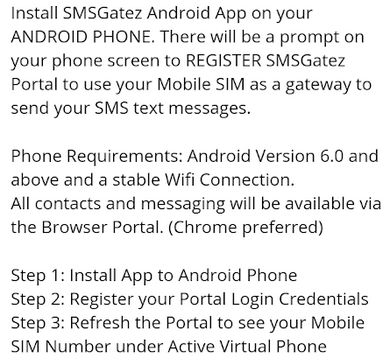
Step 1
Click the ‘Text’ option in the menu on your left, then select ‘Settings’
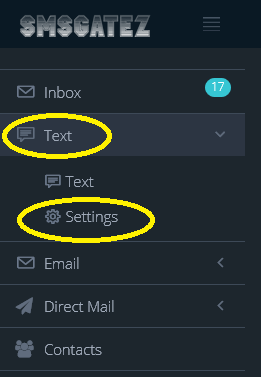
Step 2
Click the link ‘Add Your Android Phone’
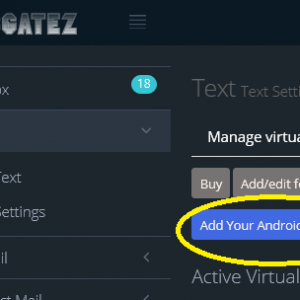
Step 3
Click the link to download the application
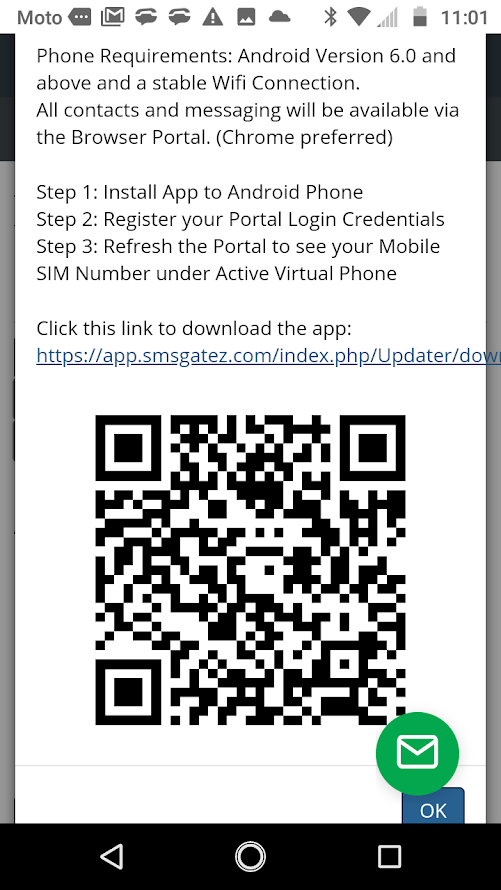
Step 4
Choose to Download the link to your device
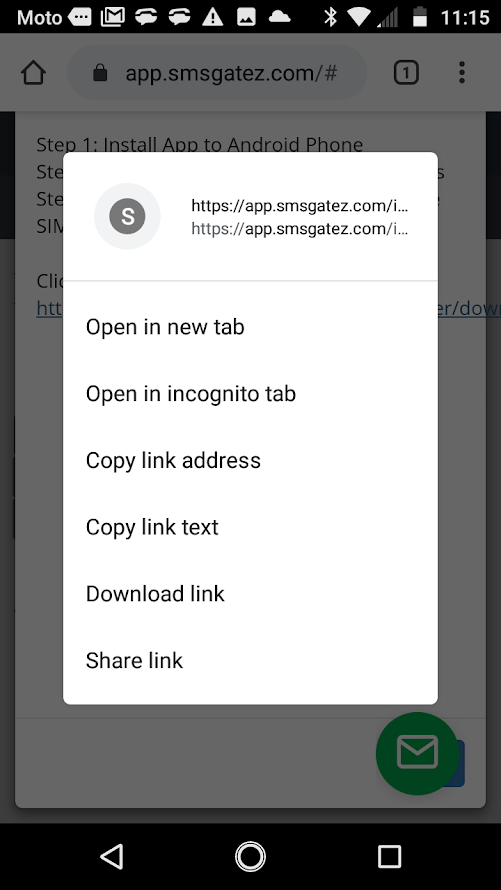
Step 5
Click OK to install the third party application to your device.
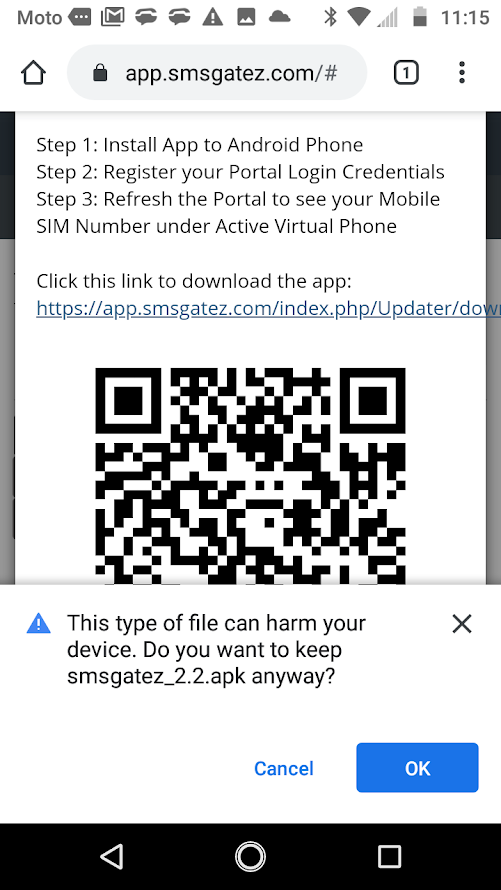
Step 6
Click OK which brings you to the next screen giving you the option to Open the file.
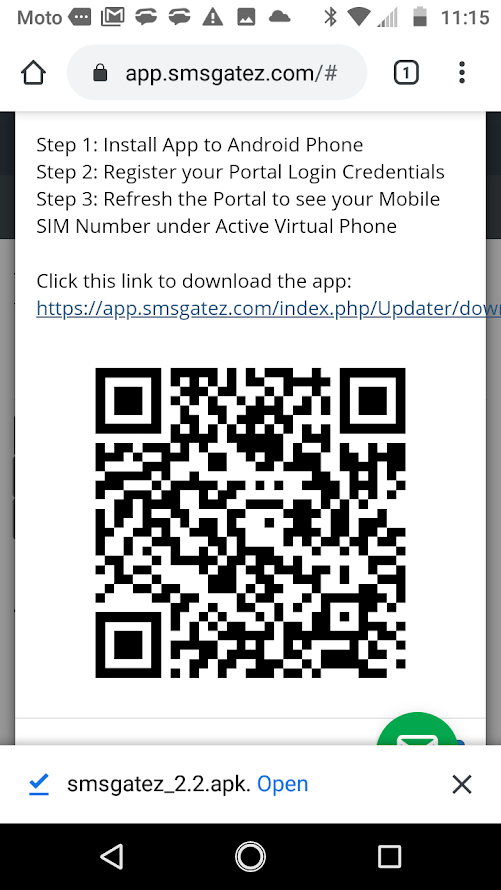
Step 7
Install your Gatez application
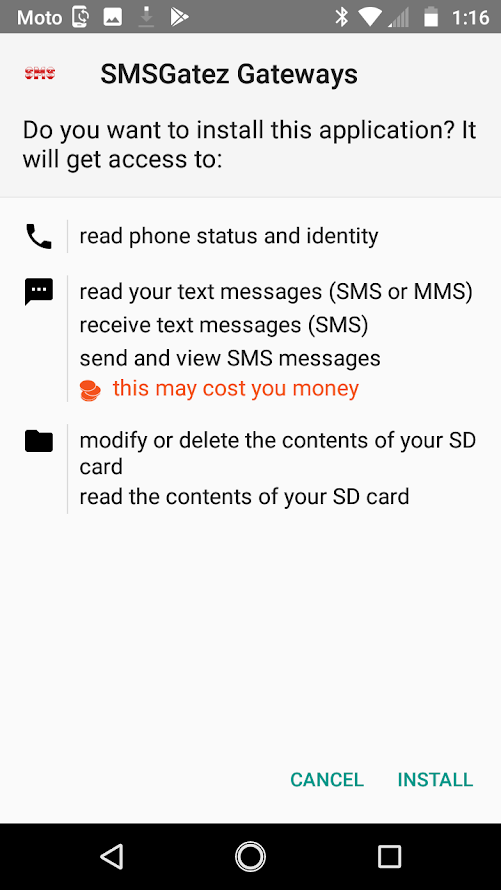
Step 8
Your Gatez application is successfully installed to your device.
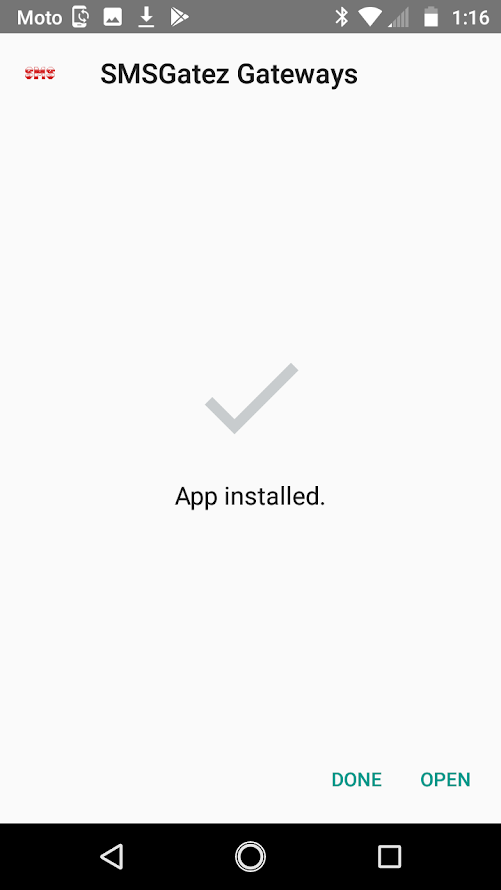
Step 9
Click YES to prevent your device from going into sleep causing campaigns to pause.
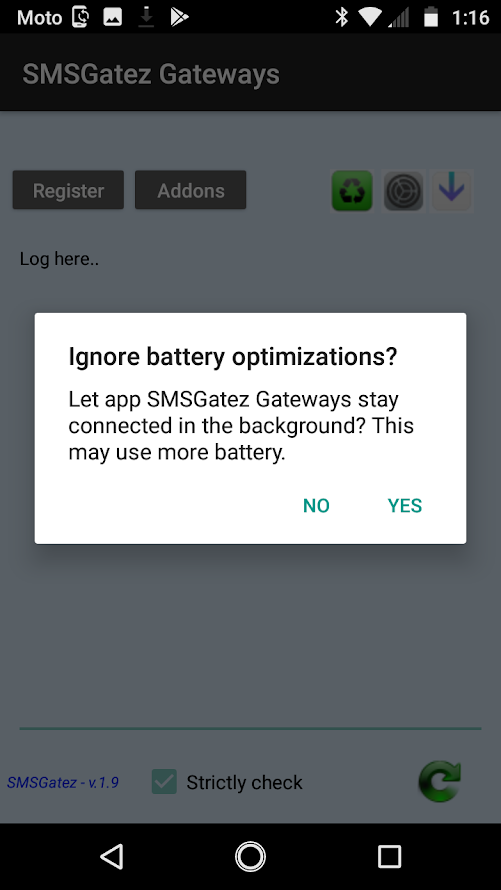
Step 10
Your Gatez application is successfully whitelisted on your device and your are ready to Add On Extensions
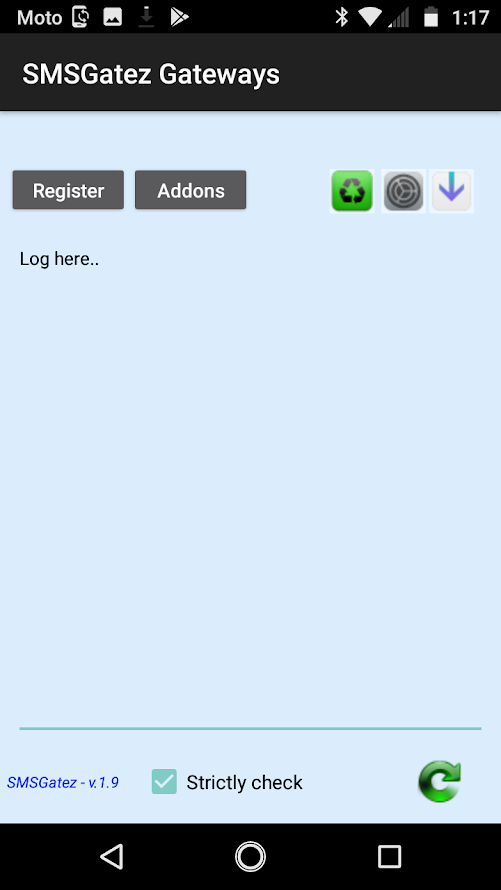
Step 11
Add Ons help in delivery and speed. Each Add On increases delivery by 100 SMS Messages. Limit 1000/hr
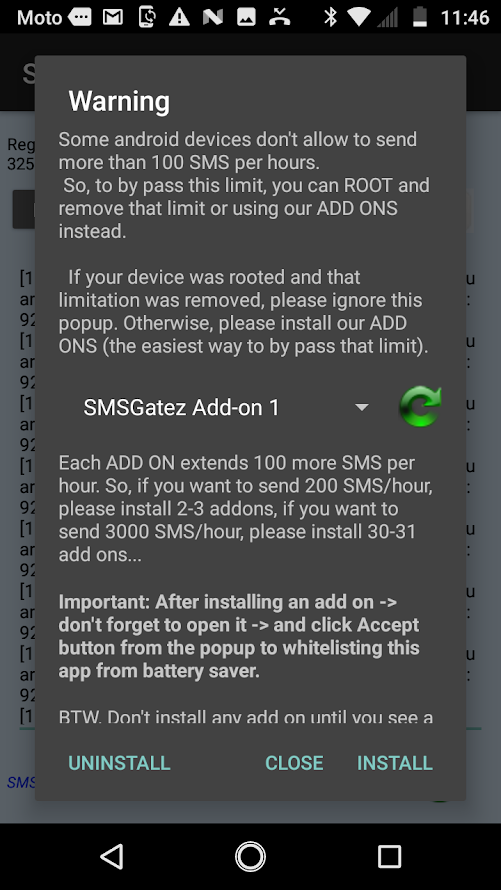
Step 12
Confirms that you really want to install and reminds you of the access that the application prior to installing.
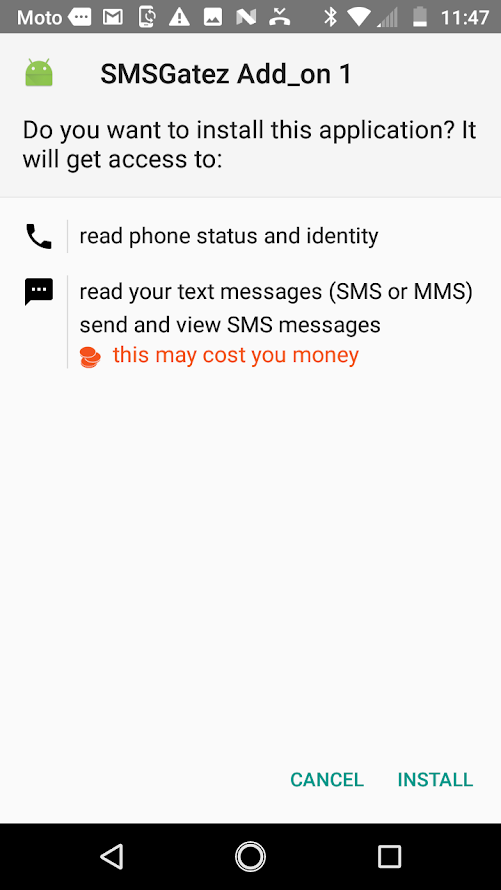
Step 13
This is an unknown application source so you need to allow from this source. Each Add On will give the same nags.
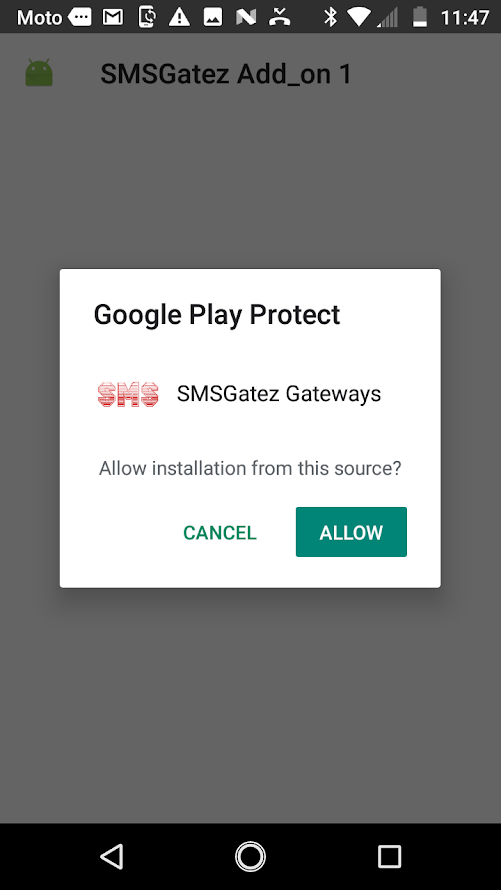
Step 14
Each Add On Extension will also ask to ignore battery optimization, click YES to stay connected to the Cloud.
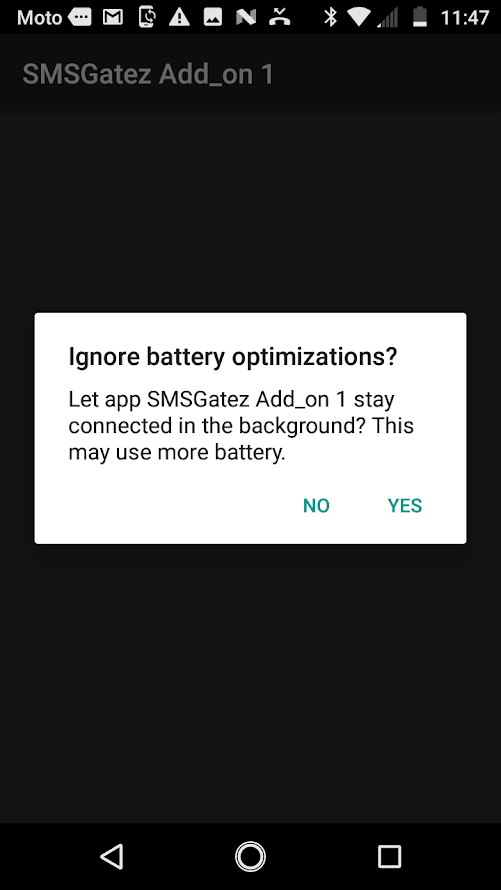
Step 15
You will see that you have successfully whitelisted the Add On at the bottom of the screen.
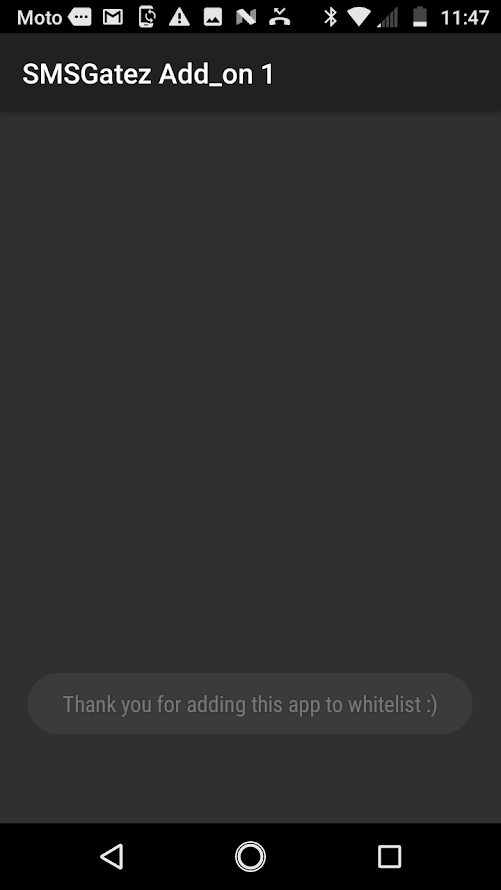
Step 16
Rinse and Repeat Step 7 through Step 11. SMSGatez has capped the send speed to 1000/hr per device.
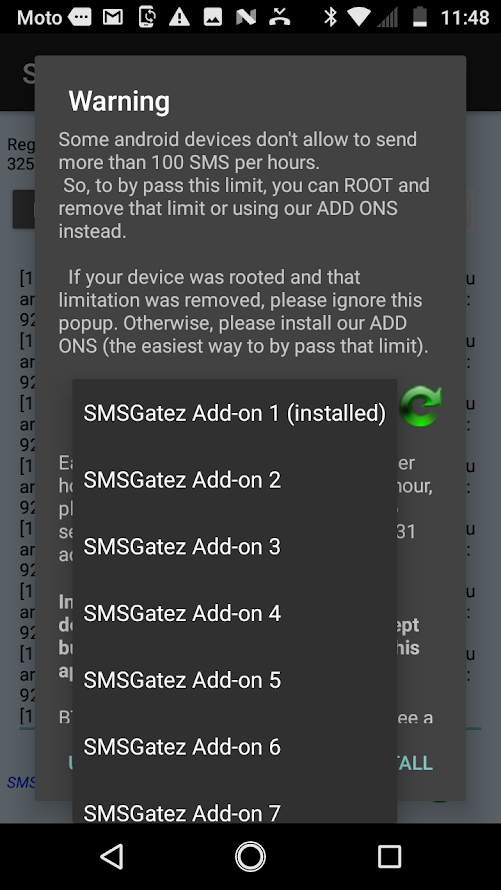
Step 17
REGISTER your device to sync with the SMSGatez Cloud. A GSM device with an activated subscription required.
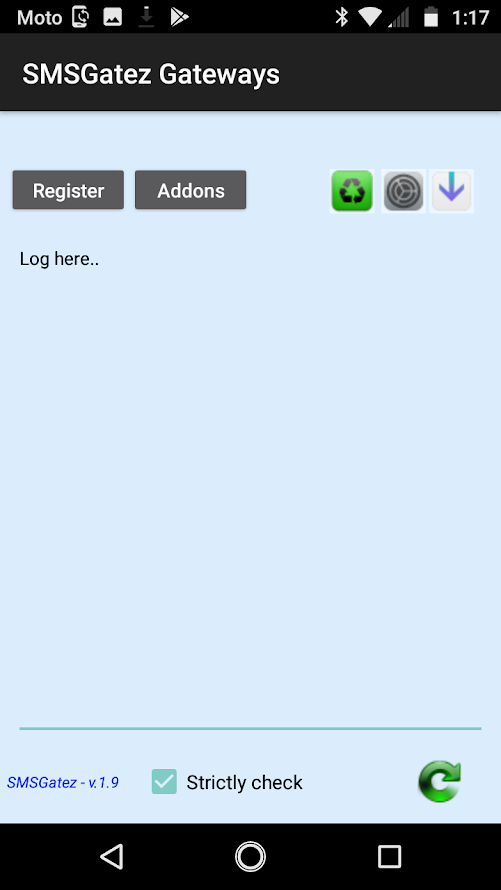
Step 18
Fill the form with Phone Name and # +12223334444 SMSGatez credentials then click on REGISTER.
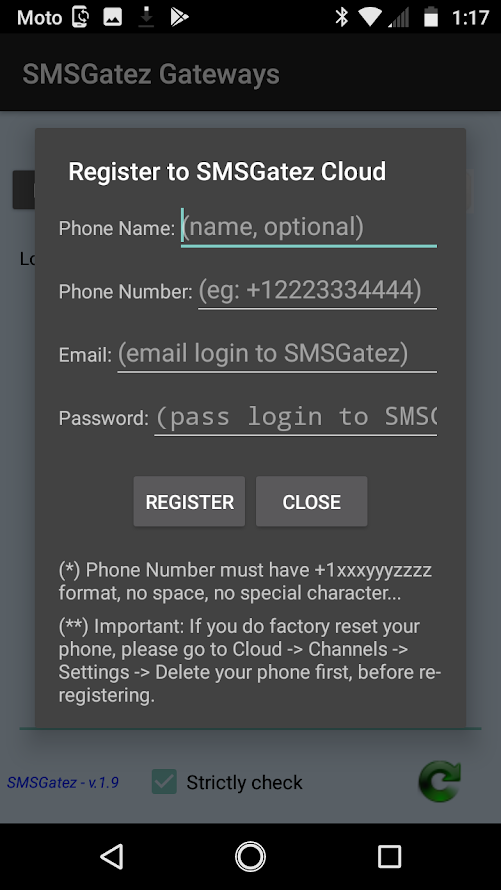
Step 19
Registration form is filled. If you are using multiple devices you may want to name by device or by carrier.
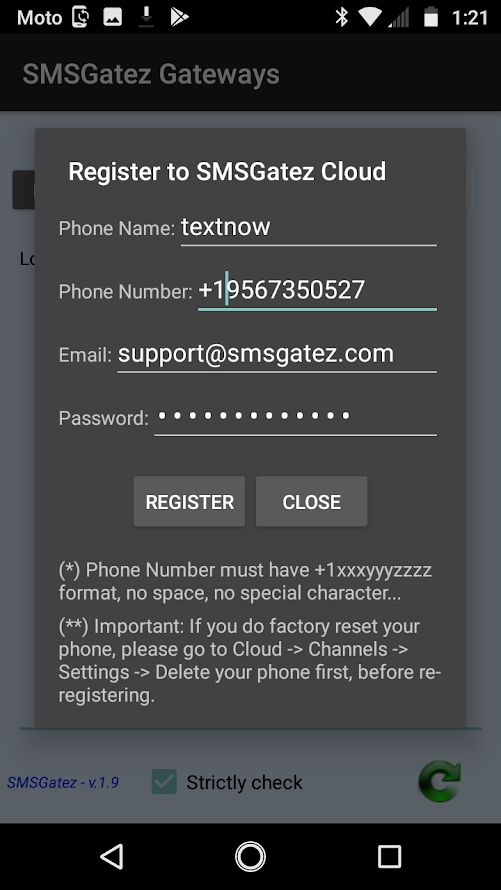
Default SMS
You will need to set SMSGatez as your default application on your device. Tap the shortcut here or Set in the Settings on your device.
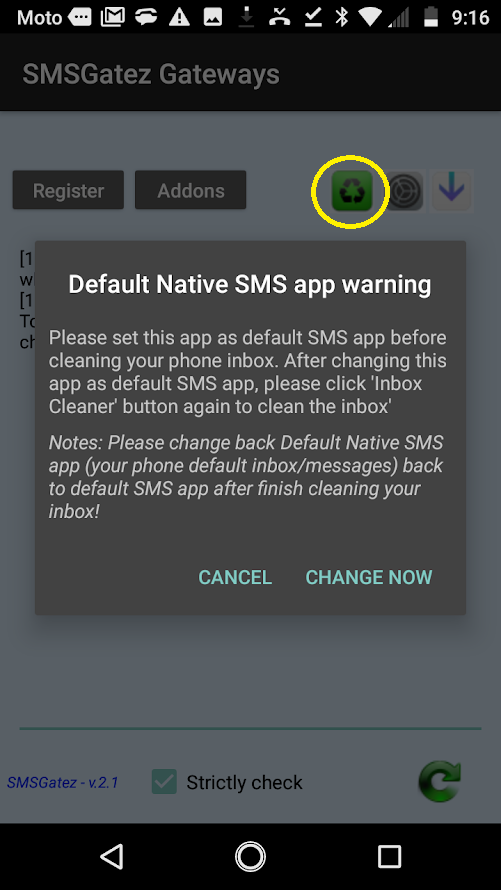
Clean Inbox
Inbox cleaning is important to keep your campaigns running smoothly. Some devices need a little help.
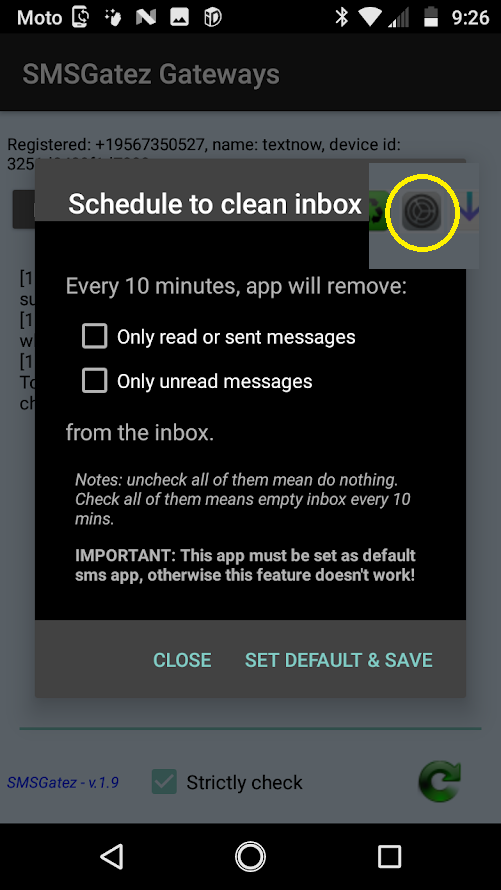
Updates
Always check for the latest updates. We are always making improvements to this application. Have suggestions or needs, please feel free to share.
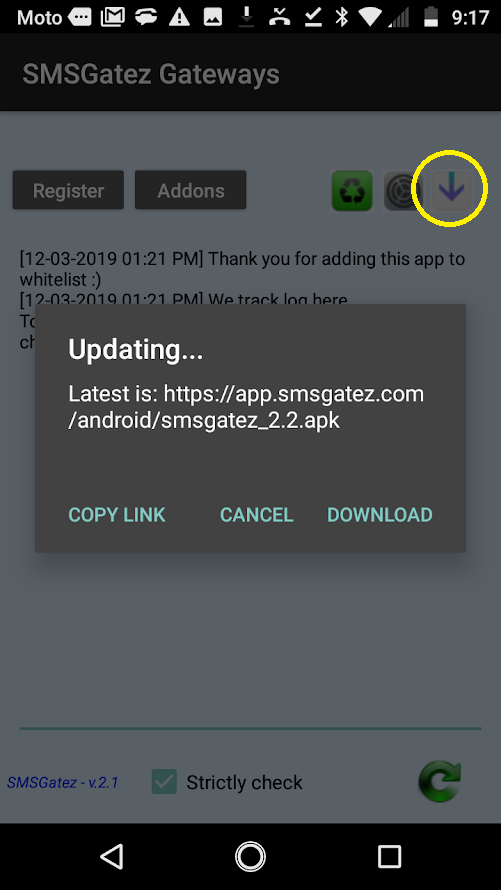
Refresh Log
This is where you will see details of what is sending on your campaign. If you have questions or issues please Contact Us